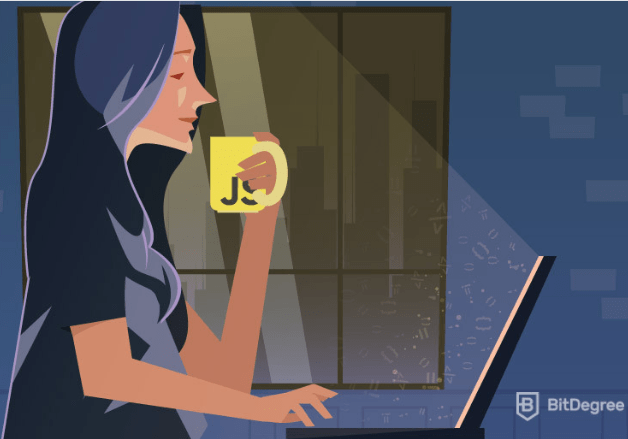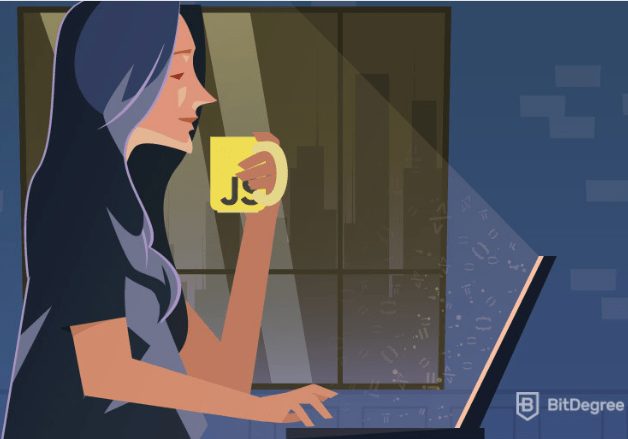[ad_1]
One of the best things about JavaScript and other scripting languages is that you can use any text editor to write your code. Even the simple Notepad++ will do. And yet, the fact that it’s an option doesn’t necessarily mean it’s the best one. Technically, you could eat a steak with a spoon – but should you?
An integrated development environment (IDE) is a much better choice for both scripting beginners and working professionals. Think of a text editor with added functionalities, including but not limited to testing, debugging, and navigation tools. In this guide, we will try to choose the best JavaScript IDE, reviewing and comparing four most well-known options out there.
The universal Visual Studio
Microsoft released the Visual Studio IDE in 1997. Prior to that, some of its components were sold individually. However, the idea of a bundle came when the team noticed that the Microsoft Office package was bringing much better profits than separate applications. The first release had two versions: Professional and Enterprise. Back then, it still came in CDs. Now, you can simply download the newest version (16.0, usually called simply Visual Studio 2019) for Windows and macOS free of charge.
Apart from a text editor, Visual Studio also provides you with a debugger, a compiler, and many more tools that simplify application development. It also has IntelliSense, which provides a code-completion tool and displays information about the code you’re writing in real-time. Think of it as small pieces of documentation presented to you right in the editor. You’re saving a ton of time, as there’s no need to check for information elsewhere! The newest version also offers artificial intelligence based IntelliCode completion recommendations, improved search and code cleanup.
It is important to note that Visual Studio is not a JavaScript IDE, specifically: it also supports other popular coding languages, such as C# and C++. You can get even better language support (and other exciting functionalities, too!) by using various extensions. Visual Studio can also be combined with JavaScript frameworks, such as jQuery or Angular.
Cooking up a Webstorm
A Czech company called JetBrains is responsible for creating and maintaining multiple IDEs. You can use their CLion for C and C++, PhpStorm for PHP, DataGrip for SQL and so on. As you can see, they tend to create language-specific IDEs. Unlike Visual Studio, Webstorm is a JavaScript IDE through and through. However, the newest version called WebStorm 2019.2 comes equipped with syntax highlighting for over twenty languages – just in case you need to check a file or two out.
Another difference between Visual Studio and Webstorm you will notice straightaway is the price. While Visual Code is free, using Webstorm will cost you after the thirty day trial comes to an end. The prices start at just over five bucks a month and depend on the user (an individual or an organization) and the plan they choose (monthly or yearly payments). The good news is, you get somewhat better deals for the second and third year.
The code editor in the Webstorm JS IDE lets you be extremely productive at your daily job. Its code-completion tools are aware of not only the context but also the framework (if you’re using one). Webstorm is also able to understand the quality of your code, detect errors, inform you about them and offer ways to solve the issues in real time. A rather unique feature of this JavaScript IDE is a tool called spy-js: it raises your efficiency by automatically tracing your code and detecting potential problems.
Webstorm also has simple and efficient navigation and search functionalities. When you finish your code, you can use a built-in debugger and perform unit testing.
Spilling the NetBeans
The NetBeans IDE started as a student project in 1996. By 2000, however, it was already acquired by Sun Microsystems and made open-source. Currently, the widely-used IDE belongs to the Oracle Corporation and is on version 11.2, which you can download for free on their website. NetBeans works on Windows, Linux, Solaris, and macOS. Just like Visual Code, it’s not a JavaScript IDE per se: NetBeans also supports Java, C, C++, and a few scripting languages.
NetBeans consists of multiple modules, each of whom is responsible for a certain function. The IDE provides you with all the usual code editor functionalities: code formatting and completion, block collapsing, syntax highlighting and more. In addition to that, you get profiling tools, debuggers, and version control systems. Like all modular IDEs, NetBeans is also extensible: you can choose from a variety of plugins or create and publish one yourself.
The feature that makes a lot of developers choose the NetBeans JS IDE is full Maven support. Apache Maven is a handy tool used for project build management, which allows multiple builds to run at the same time. It can also help with external dependencies management, as Maven keeps Java-based libraries in the cloud.
Two Komodos in a pod
Introduced by ActiveState in 2000, Komodo IDE supports multiple languages, including JavaScript. Its code editor offers syntax highlighting, automatic indentations, numeric bookmarking, code folding, and other convenient features. If that’s enough for you, however, you might not actually need Komodo IDE.
In 2007, the Komodo team released another product called Komodo Edit. To put it simply, it is a subset of Komodo IDE that only has its basic features. Technically, Komodo Edit is a code editor that you can download and use for free. Komodo IDE, on the other hand, has a lot more to offer – but it comes with a price tag. You can’t purchase it individually, either: since 2018, it comes as a part of the ActiveState Platform. Paying seven dollars a month or more, you will be able to perform debugging, unit testing, and use other in-built tools. You also get live previewing of the code. That way, you can see how any update you make changes the result right away.
Unlike some JavaScript IDEs, Komodo IDE allows you to work on your code with your colleagues in real time. In-built version control systems help you keep the project consistent, and you can use a shared toolbox to store various common code blocks and other knickknacks your team finds handy. And don’t worry about the differences in the code: the formatting tool will have no trouble adapting your code to a chosen style.
So, what’s the best JavaScript IDE?
You tell us! The thing is, each JavaScript IDE is good for someone, and you know your personal needs way better than we do. If you’re a beginner, choosing a free system like Visual Studio or NetBeans is probably a smarter choice. If teamwork is your routine, surely Komodo IDE is the way to go. Maybe you juggle different coding languages everyday. In that case, you will get along with a universal IDE, like Visual Studio or Komodo IDE. Only using JavaScript and wishing to save as much time as humanly possible? Webstorm and its powerful code-completion tool are on their way to the rescue.
According to the statistics presented by GitHub, JavaScript is not going to surrender its crown as one of the most popular programming languages anytime soon. If you’re not so sure about your JS knowledge, try BitDegree’s online courses. We have something for everything: time savers, lovers of the interactive, beginners and advanced users. Install the JavaScript IDE of your choice and start practicing!
[ad_2]
This article has been published from the source link without modifications to the text. Only the headline has been changed.