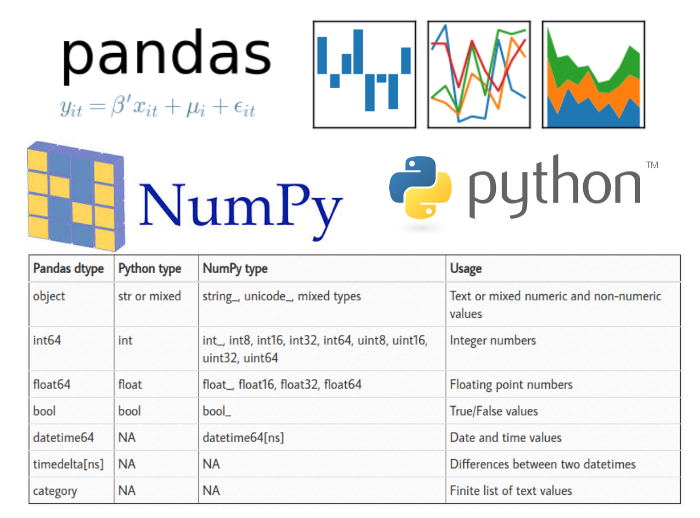Introduction
When doing data analysis, it is important to make sure you are using the correct data types; otherwise you may get unexpected results or errors. In the case of pandas, it will correctly infer data types in many cases and you can move on with your analysis without any further thought on the topic.
Despite how well pandas works, at some point in your data analysis processes, you will likely need to explicitly convert data from one type to another. This article will discuss the basic pandas data types (aka dtypes ), how they map to python and numpy data types and the options for converting from one pandas type to another.
Pandas Data Types
A data type is essentially an internal construct that a programming language uses to understand how to store and manipulate data. For instance, a program needs to understand that you can add two numbers together like 5 + 10 to get 15. Or, if you have two strings such as “cat” and “hat” you could concatenate (add) them together to get “cathat.”
A possible confusing point about pandas data types is that there is some overlap between pandas, python and numpy. This table summarizes the key points:
| Pandas dtype | Python type | NumPy type | Usage |
|---|---|---|---|
| object | str or mixed | string_, unicode_, mixed types | Text or mixed numeric and non-numeric values |
| int64 | int | int_, int8, int16, int32, int64, uint8, uint16, uint32, uint64 | Integer numbers |
| float64 | float | float_, float16, float32, float64 | Floating point numbers |
| bool | bool | bool_ | True/False values |
| datetime64 | NA | datetime64[ns] | Date and time values |
| timedelta[ns] | NA | NA | Differences between two datetimes |
| category | NA | NA | Finite list of text values |
For the most part, there is no need to worry about determining if you should try to explicitly force the pandas type to a corresponding to NumPy type. Most of the time, using pandas default int64 and float64 types will work. The only reason I included in this table is that sometimes you may see the numpy types pop up on-line or in your own analysis.
For this article, I will focus on the follow pandas types:
objectint64float64datetime64bool
The category and timedelta types are better served in an article of their own if there is interest. However, the basic approaches outlined in this article apply to these types as well.
One other item I want to highlight is that the object data type can actually contain multiple different types. For instance, the a column could include integers, floats and strings which collectively are labeled as an object . Therefore, you may need some additional techniques to handle mixed data types in object columns. Refer to this article for an example the expands on the currency cleanups described below.
Why do we care?
Data types are one of those things that you don’t tend to care about until you get an error or some unexpected results. It is also one of the first things you should check once you load a new data into pandas for further analysis.
I will use a very simple CSV file to illustrate a couple of common errors you might see in pandas if the data type is not correct. Additionally, an example notebook is up on github.
import numpy as np
import pandas as pd
df = pd.read_csv("sales_data_types.csv")
| Customer Number | Customer Name | 2016 | 2017 | Percent Growth | Jan Units | Month | Day | Year | Active | |
|---|---|---|---|---|---|---|---|---|---|---|
| 0 | 10002.0 | Quest Industries | $125,000.00 | $162500.00 | 30.00% | 500 | 1 | 10 | 2015 | Y |
| 1 | 552278.0 | Smith Plumbing | $920,000.00 | $101,2000.00 | 10.00% | 700 | 6 | 15 | 2014 | Y |
| 2 | 23477.0 | ACME Industrial | $50,000.00 | $62500.00 | 25.00% | 125 | 3 | 29 | 2016 | Y |
| 3 | 24900.0 | Brekke LTD | $350,000.00 | $490000.00 | 4.00% | 75 | 10 | 27 | 2015 | Y |
| 4 | 651029.0 | Harbor Co | $15,000.00 | $12750.00 | -15.00% | Closed | 2 | 2 | 2014 | N |
Upon first glance, the data looks ok so we could try doing some operations to analyze the data. Let’s try adding together the 2016 and 2017 sales:
df['2016'] + df['2017']
0 $125,000.00$162500.00 1 $920,000.00$101,2000.00 2 $50,000.00$62500.00 3 $350,000.00$490000.00 4 $15,000.00$12750.00 dtype: object
This does not look right. We would like to get totals added together but pandas is just concatenating the two values together to create one long string. A clue to the problem is the line that says dtype: object. An object is a string in pandas so it performs a string operation instead of a mathematical one.
If we want to see what all the data types are in a dataframe, use df.dtypes
df.dtypes
Customer Number float64 Customer Name object 2016 object 2017 object Percent Growth object Jan Units object Month int64 Day int64 Year int64 Active object dtype: object
Additionally, the df.info() function shows even more useful info.
df.info()
<class 'pandas.core.frame.DataFrame'> RangeIndex: 5 entries, 0 to 4 Data columns (total 10 columns): Customer Number 5 non-null float64 Customer Name 5 non-null object 2016 5 non-null object 2017 5 non-null object Percent Growth 5 non-null object Jan Units 5 non-null object Month 5 non-null int64 Day 5 non-null int64 Year 5 non-null int64 Active 5 non-null object dtypes: float64(1), int64(3), object(6) memory usage: 480.0+ bytes
After looking at the automatically assigned data types, there are several concerns:
- The
Customer Numberis afloat64but it should be anint64 - The
2016and2017columns are stored as objects, not numerical values such as afloat64orint64 Percent GrowthandJan Unitsare also stored as objects not numerical values- We have
Month,DayandYearcolumns that should be converted todatetime64 - The
Activecolumn should be a boolean
Until we clean up these data types, it is going to be very difficult to do much additional analysis on this data.
In order to convert data types in pandas, there are three basic options:
- Use
astype()to force an appropriatedtype - Create a custom function to convert the data
- Use pandas functions such as
to_numeric()orto_datetime()
Using the astype() function
The simplest way to convert a pandas column of data to a different type is to use astype() . For instance, to convert the Customer Number to an integer we can call it like this:
df['Customer Number'].astype('int')
0 10002 1 552278 2 23477 3 24900 4 651029 Name: Customer Number, dtype: int64
In order to actually change the customer number in the original dataframe, make sure to assign it back since the astype() functions returns a copy.
df["Customer Number"] = df['Customer Number'].astype('int')
df.dtypes
Customer Number int64 Customer Name object 2016 object 2017 object Percent Growth object Jan Units object Month int64 Day int64 Year int64 Active object dtype: object
And here is the new data frame with the Customer Number as an integer:
| Customer Number | Customer Name | 2016 | 2017 | Percent Growth | Jan Units | Month | Day | Year | Active | |
|---|---|---|---|---|---|---|---|---|---|---|
| 0 | 10002 | Quest Industries | $125,000.00 | $162500.00 | 30.00% | 500 | 1 | 10 | 2015 | Y |
| 1 | 552278 | Smith Plumbing | $920,000.00 | $101,2000.00 | 10.00% | 700 | 6 | 15 | 2014 | Y |
| 2 | 23477 | ACME Industrial | $50,000.00 | $62500.00 | 25.00% | 125 | 3 | 29 | 2016 | Y |
| 3 | 24900 | Brekke LTD | $350,000.00 | $490000.00 | 4.00% | 75 | 10 | 27 | 2015 | Y |
| 4 | 651029 | Harbor Co | $15,000.00 | $12750.00 | -15.00% | Closed | 2 | 2 | 2014 | N |
This all looks good and seems pretty simple. Let’s try to do the same thing to our 2016 column and convert it to a floating point number:
df['2016'].astype('float')
ValueError Traceback (most recent call last)
<ipython-input-45-999869d577b0> in <module>()
----> 1 df['2016'].astype('float')
[lots more code here]
ValueError: could not convert string to float: '$15,000.00'
In a similar manner, we can try to conver the Jan Units column to an integer:
df['Jan Units'].astype('int')
ValueError Traceback (most recent call last)
<ipython-input-44-31333711e4a4> in <module>()
----> 1 df['Jan Units'].astype('int')
[lots more code here]
ValueError: invalid literal for int() with base 10: 'Closed'
Both of these return ValueError exceptions which mean that the conversions did not work.
In each of the cases, the data included values that could not be interpreted as numbers. In the sales columns, the data includes a currency symbol as well as a comma in each value. In the Jan Units columnm the last value is “Closed” which is not a number; so we get the exception.
So far it’s not looking so good for astype() as a tool. We should give it one more try on the Active column.
df['Active'].astype('bool')
0 True 1 True 2 True 3 True 4 True Name: Active, dtype: bool
At first glance, this looks ok but upon closer inspection, there is a big problem. All values were interpreted as True but the last customer has an Active flag of N so this does not seem right.
The takeaway from this section is that astype() will only work if:
- the data is clean and can be simply interpreted as a number
- you want to convert a numeric value to a string object
If the data has non-numeric characters or is not homogeneous, then astype() will not be a good choice for type conversion. You will need to do additional transforms for the type change to work correctly.
Custom Conversion Functions
Since this data is a little more complex to convert, we can build a custom function that we apply to each value and convert to the appropriate data type.
For currency conversion (of this specific data set), here is a simple function we can use:
def convert_currency(val):
"""
Convert the string number value to a float
- Remove $
- Remove commas
- Convert to float type
"""
new_val = val.replace(',','').replace('$', '')
return float(new_val)
The code uses python’s string functions to strip out the ‘$” and ‘,’ and then convert the value to a floating point number. In this specific case, we could convert the values to integers as well but I’m choosing to use floating point in this case.
I also suspect that someone will recommend that we use a Decimal type for currency. This is not a native data type in pandas so I am purposely sticking with the float approach.
Also of note, is that the function converts the number to a python float but pandas internally converts it to a float64. As mentioned earlier, I recommend that you allow pandas to convert to specific size float or int as it determines appropriate. There is no need for you to try to downcast to a smaller or upcast to a larger byte size unless you really know why you need to do it.
Now, we can use the pandas apply function to apply this to all the values in the 2016 column.
df['2016'].apply(convert_currency)
0 125000.0 1 920000.0 2 50000.0 3 350000.0 4 15000.0 Name: 2016, dtype: float64
Success! All the values are showing as float64 so we can do all the math functions we need to.
I’m sure that the more experienced readers are asking why I did not just use a lambda function? Before I answer, here is what we could do in 1 line with a lambda function:
df['2016'].apply(lambda x: x.replace('$', '').replace(',', '')).astype('float')
Using lambda we can streamline the code into 1 line which is a perfectly valid approach. I have three main concerns with this approach:
- If you are just learning python/pandas or if someone new to python is going to be maintaining code, I think the longer function is more readable. The primary reason is that it includes comments and can be broken down into a couple of steps.
lambdafunctions are a little more difficult for the new user to grasp. - Secondly, if you are going to be using this function on multiple columns, I prefer not to duplicate the long lambda function.
- Finally, using a function makes it easy to clean up the data when using
read_csv().I will cover usage at the end of the article.
Some may also argue that other lambda-based approaches have performance improvements over the custom function. That may be true but for the purposes of teaching new users, I think the function approach is preferrable.
Here’s a full example of converting the data in both sales columns using the convert_currency function.
df['2016'] = df['2016'].apply(convert_currency) df['2017'] = df['2017'].apply(convert_currency) df.dtypes
Customer Number int64 Customer Name object 2016 float64 2017 float64 Percent Growth object Jan Units object Month int64 Day int64 Year int64 Active object dtype: object
For another example of using lambda vs. a function, we can look at the process for fixing the Percent Growth column.
Using the lambda :
df['Percent Growth'].apply(lambda x: x.replace('%', '')).astype('float') / 100
Doing the same thing with a custom function:
def convert_percent(val):
"""
Convert the percentage string to an actual floating point percent
- Remove %
- Divide by 100 to make decimal
"""
new_val = val.replace('%', '')
return float(new_val) / 100
df['Percent Growth'].apply(convert_percent)
Both produce the same value:
0 0.30 1 0.10 2 0.25 3 0.04 4 -0.15 Name: Percent Growth, dtype: float64
The final custom function I will cover is using np.where() to convert the active column to a boolean. There are several possible ways to solve this specific problem. The np.where() approach is useful for many types of problems so I’m choosing to include it here.
The basic idea is to use the np.where() function to convert all “Y” values to True and everything else assigned False
df["Active"] = np.where(df["Active"] == "Y", True, False)
Which results in the following dataframe:
| Customer Number | Customer Name | 2016 | 2017 | Percent Growth | Jan Units | Month | Day | Year | Active | |
|---|---|---|---|---|---|---|---|---|---|---|
| 0 | 10002.0 | Quest Industries | $125,000.00 | $162500.00 | 30.00% | 500 | 1 | 10 | 2015 | True |
| 1 | 552278.0 | Smith Plumbing | $920,000.00 | $101,2000.00 | 10.00% | 700 | 6 | 15 | 2014 | True |
| 2 | 23477.0 | ACME Industrial | $50,000.00 | $62500.00 | 25.00% | 125 | 3 | 29 | 2016 | True |
| 3 | 24900.0 | Brekke LTD | $350,000.00 | $490000.00 | 4.00% | 75 | 10 | 27 | 2015 | True |
| 4 | 651029.0 | Harbor Co | $15,000.00 | $12750.00 | -15.00% | Closed | 2 | 2 | 2014 | False |
The dtype is appropriately set to bool .
df.dtypes
Customer Number float64 Customer Name object 2016 object 2017 object Percent Growth object Jan Units object Month int64 Day int64 Year int64 Active bool dtype: object
Whether you choose to use a lambda function, create a more standard python function or use another approach like np.where() , these approaches are very flexible and can be customized for your own unique data needs.
Pandas helper functions
Pandas has a middle ground between the blunt astype() function and the more complex custom functions. These helper functions can be very useful for certain data type conversions.
If you have been following along, you’ll notice that I have not done anything with the date columns or the Jan Units column. Both of these can be converted simply using built in pandas functions such as pd.to_numeric() and pd.to_datetime() .
The reason the Jan Units conversion is problematic is the inclusion of a non-numeric value in the column. If we tried to use astype() we would get an error (as described earlier). The pd.to_numeric() function can handle these values more gracefully:
pd.to_numeric(df['Jan Units'], errors='coerce')
0 500.0 1 700.0 2 125.0 3 75.0 4 NaN Name: Jan Units, dtype: float64
There are a couple of items of note. First, the function easily processes the data and creates a float64 column. Additionally, it replaces the invalid “Closed” value with a NaN value because we passed errors=coerce . We can leave that value there or fill it in with a 0 using fillna(0) :
pd.to_numeric(df['Jan Units'], errors='coerce').fillna(0)
0 500.0 1 700.0 2 125.0 3 75.0 4 0.0 Name: Jan Units, dtype: float64
The final conversion I will cover is converting the separate month, day and year columns into a datetime . The pandas pd.to_datetime() function is quite configurable but also pretty smart by default.
pd.to_datetime(df[['Month', 'Day', 'Year']])
0 2015-01-10 1 2014-06-15 2 2016-03-29 3 2015-10-27 4 2014-02-02 dtype: datetime64[ns]
In this case, the function combines the columns into a new series of the appropriate datateime64 dtype.
We need to make sure to assign these values back to the dataframe:
df["Start_Date"] = pd.to_datetime(df[['Month', 'Day', 'Year']]) df["Jan Units"] = pd.to_numeric(df['Jan Units'], errors='coerce').fillna(0)
| Customer Number | Customer Name | 2016 | 2017 | Percent Growth | Jan Units | Month | Day | Year | Active | Start_Date | |
|---|---|---|---|---|---|---|---|---|---|---|---|
| 0 | 10002 | Quest Industries | 125000.0 | 162500.0 | 0.30 | 500.0 | 1 | 10 | 2015 | True | 2015-01-10 |
| 1 | 552278 | Smith Plumbing | 920000.0 | 1012000.0 | 0.10 | 700.0 | 6 | 15 | 2014 | True | 2014-06-15 |
| 2 | 23477 | ACME Industrial | 50000.0 | 62500.0 | 0.25 | 125.0 | 3 | 29 | 2016 | True | 2016-03-29 |
| 3 | 24900 | Brekke LTD | 350000.0 | 490000.0 | 0.04 | 75.0 | 10 | 27 | 2015 | True | 2015-10-27 |
| 4 | 651029 | Harbor Co | 15000.0 | 12750.0 | -0.15 | NaN | 2 | 2 | 2014 | False | 2014-02-02 |
Now the data is properly converted to all the types we need:
df.dtypes
Customer Number int64 Customer Name object 2016 float64 2017 float64 Percent Growth float64 Jan Units float64 Month int64 Day int64 Year int64 Active bool Start_Date datetime64[ns]
The dataframe is ready for analysis!
Bringing it all together
The basic concepts of using astype() and custom functions can be included very early in the data intake process. If you have a data file that you intend to process repeatedly and it always comes in the same format, you can define the dtype and converters to be applied when reading the data. It is helpful to think of dtype as performing astype() on the data. The converters arguments allow you to apply functions to the various input columns similar to the approaches outlined above.
It is important to note that you can only apply a dtype or a converter function to a specified column once using this approach. If you try to apply both to the same column, then the dtype will be skipped.
Here is a streamlined example that does almost all of the conversion at the time the data is read into the dataframe:
df_2 = pd.read_csv("sales_data_types.csv",
dtype={'Customer Number': 'int'},
converters={'2016': convert_currency,
'2017': convert_currency,
'Percent Growth': convert_percent,
'Jan Units': lambda x: pd.to_numeric(x, errors='coerce'),
'Active': lambda x: np.where(x == "Y", True, False)
})
df_2.dtypes
Customer Number int64 Customer Name object 2016 float64 2017 float64 Percent Growth float64 Jan Units float64 Month int64 Day int64 Year int64 Active object dtype: object
As mentioned earlier, I chose to include a lambda example as well as the function example for converting data. The only function that can not be applied here is the conversion of the Month , Day and Year columns to the corresponding datetime column. Still, this is a powerful convention that can help improve your data processing pipeline.
Summary
One of the first steps when exploring a new data set is making sure the data types are set correctly. Pandas makes reasonable inferences most of the time but there are enough subtleties in data sets that it is important to know how to use the various data conversion options available in pandas.
This article has been published from the source link without modifications to the text. Only the headline has been changed.
[ad_2]